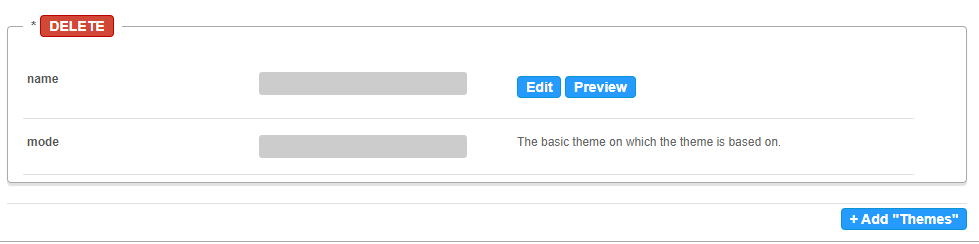About
The Theming module lets you customize the appearance of your Video Portal with a unique set of pages and features. Using the theme builder, you can create and preview multiple themes to find the perfect look for your site's aesthetic or branding. Some pages are exclusive to Theming, while others can toggle between Theming and the non-Theming system. Check out the list below for Theming-based pages and features available to you.
KMS and KAF module. Enabling the module will set a different look and feel for the site's header. For KMS instances with custom CSS or styling, please contact your Kaltura representative.
Related modules
Enabling the Theming module is a prerequisite for the following modules:
- Custom Pages module
- Template Pages module
- Help Page module
- Personal Profile module
- Footer module
- ListPage module
- Login module
- Upload Media module
- Channel Theming UI module
- Channel Collections module
- Playlist Page module
- Search module
- Groups Page module
- Add New module
Working with themes
Enable and choose a theme
To get started, enable the module using the enable field.
There are 2 default themes available for use - Dark and Light. All the theming pages that are set to 'Yes' in the features section, will be affected by the theme selected.

To create your own custom theme, use the Themes section.
Create a theme
To create a custom theme
- Navigate to the Themes section, and click the +Add Themes button.
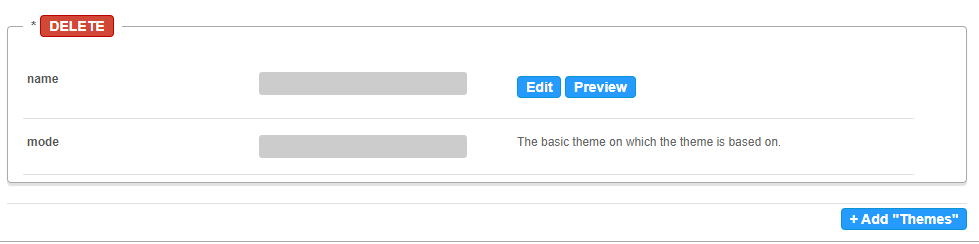
- Click Edit.
The Theme Builder displays.
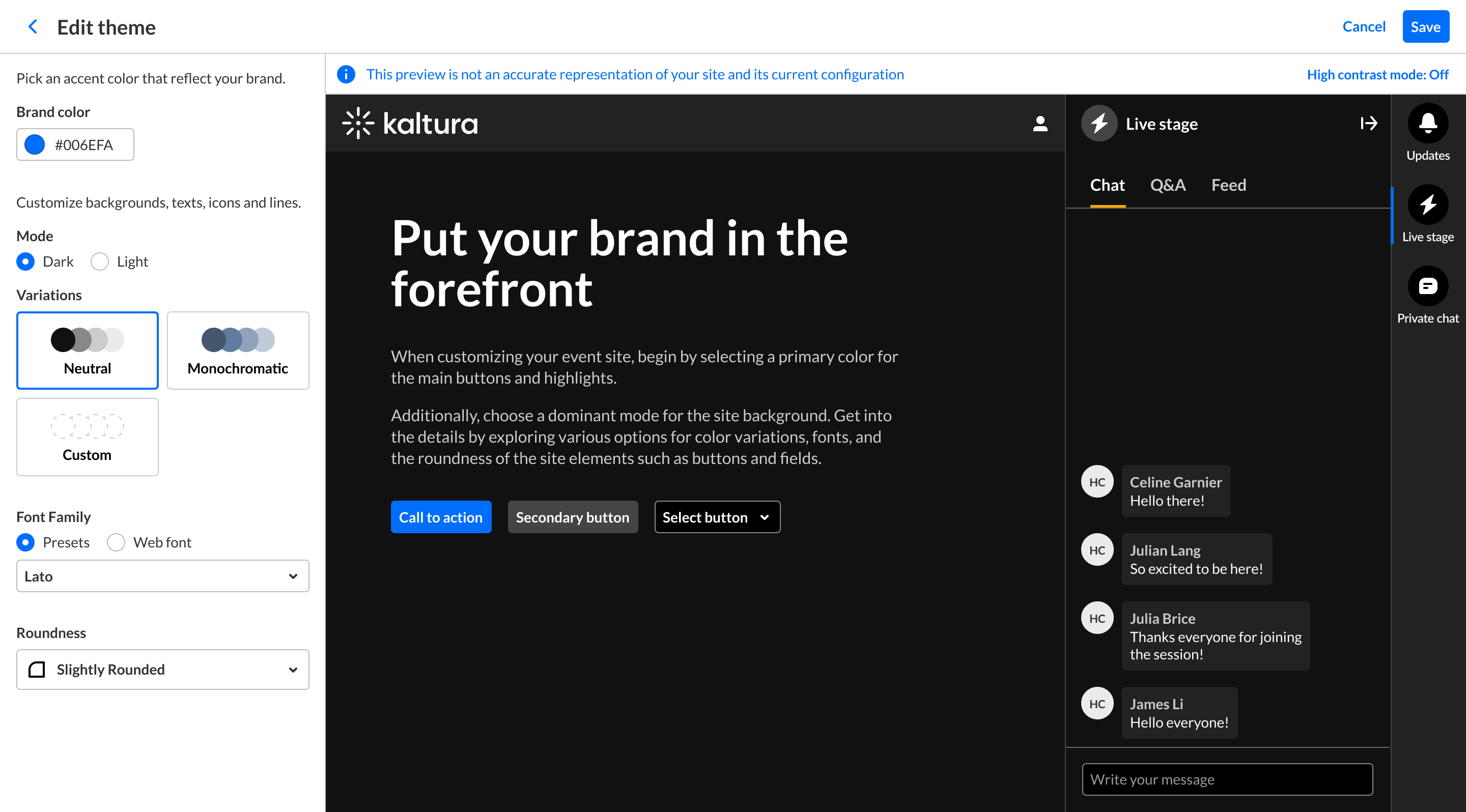
You can create and manage your theme from the Theme Builder. For more information, about creating and customizing themes, read our article Theme Builder.
After you have customized a theme, you can set it as your site's default theme from the CurrentTheme dropdown.
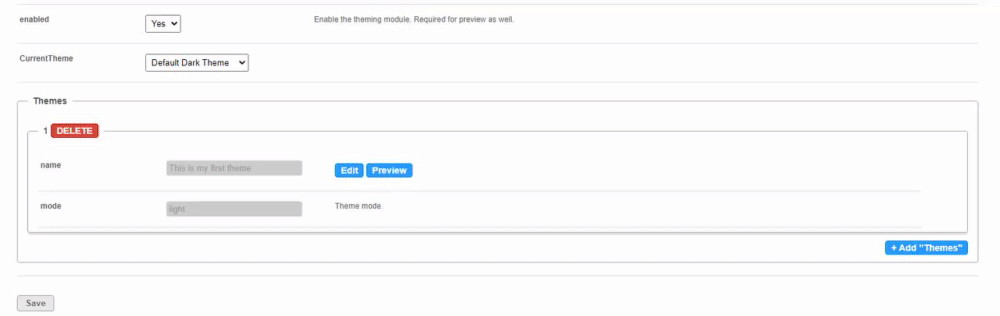
Preview your theme
Click Preview to test your theme without changing the site's UI for all users.
After clicking Preview, you will be redirected to the site and be presented with a preview banner below the navbar, indicating that you are in preview mode. This is a local view preview only (based on a temp cookie in your browser), and won't affect any other users.
To exit the Preview mode, click Turn Preview Off in the preview banner.
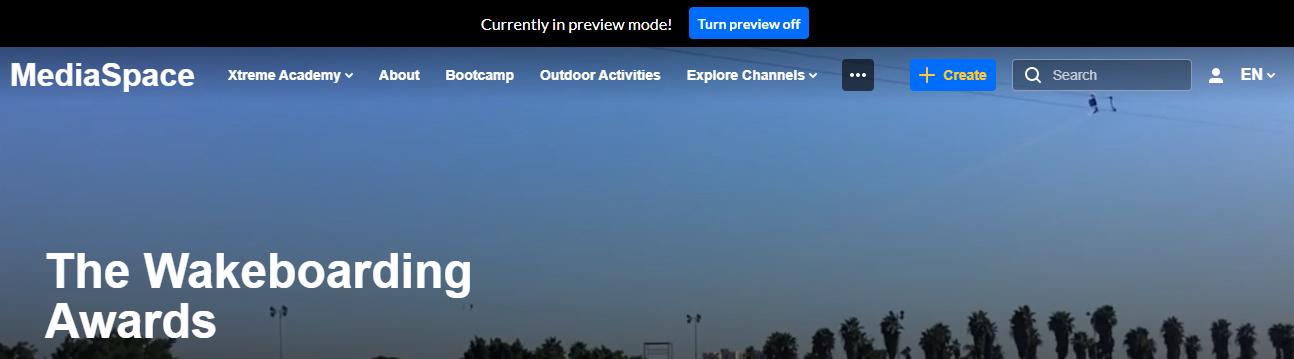
Additional information
Custom CSS
To add Custom CSS for theming based features and pages, use the themingAdditional field under the cssupload module.
Note: Certain pages, like the customPages feature set, cannot be disabled and will always be turned on.
Features section
Choose which of the theming features and pages to enable. Once a feature is set to 'Yes', the theming-based page layout and design will be applied to all users, and be affected by the selected theme in the CurrentTheme field. Keep a feature set to 'No' to be able to preview it before enabling using the Preview feature, as the ‘Preview’ feature will show all pages as if they are set to Yes.
Some theming based pages and features won`t be shown in the list, as they are theming based only and cannot be used without the theming module enabled (see module description for list of pages)
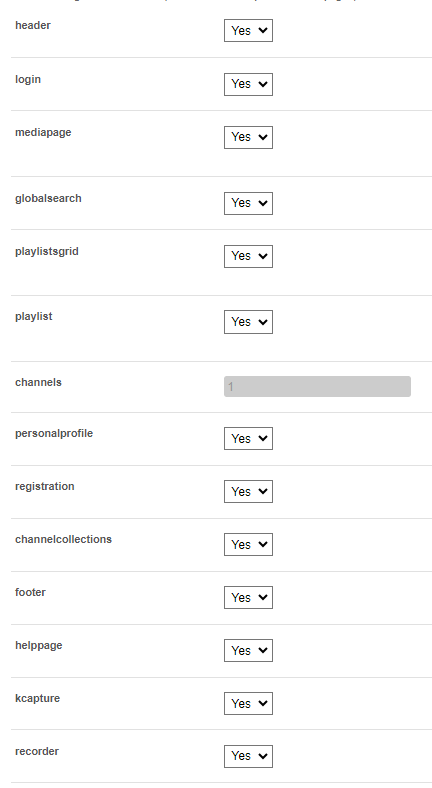
The Features section is an advance settings section, and should only be used by a Kaltura representative. Note, that when preview is enabled, it will display the site and all theming pages with the previewed theme, regardless of the settings in the Features section.
header - The header feature is a must when using any of the theming features and pages set. Keeping it set to 'No' will result in different headers in different pages on the site.
login - This is configured in the login module.
mediapage - Turn on the Theming-based media page for all types of media, including draft entry, video, audio, image, video quiz, live, kwebcase, interactive (path) video, meeting rooms, and playlist.
Only player v7 is supported on these pages. Please make sure to update all players to the v7 player version.
globalsearch - This turns on the Theming-based global search page.
playlistsgrid - This turns on the Theming-based playlist grid page design. When a user clicks 'See All', they will be redirected to that playlist in grid view, as shown below:
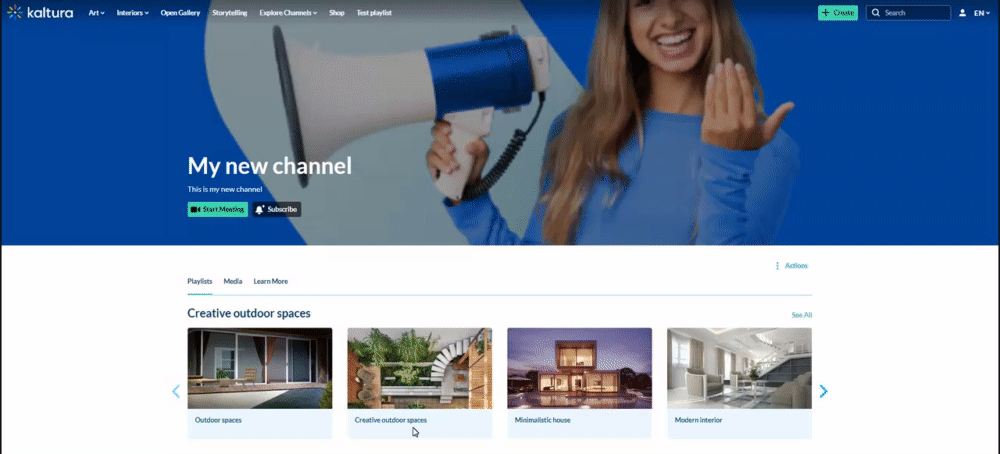
Only player v7 is supported on this page. Please make sure to update your playlist player ID to the v7 player version on the playlistPage module.
playlist - This turns on the Theming-based playlist playback page design.
Only player v7 is supported on this page. Please make sure to update your playlist player ID to the v7 player version on the playlistPage module.
channels - These are configured in the channelthemingui module.
personalprofile - This is configured in the personalprofile module.
registration - This is configured in the Siteregistration module.
channelcollections - This is configured in the channelcollections module.
footer - This is configured in the footer module.
helppage - This is configured in the helppage module.
kcapture - This is configured in the kalturacapture module.
recorder - This is configured in the recorder module.