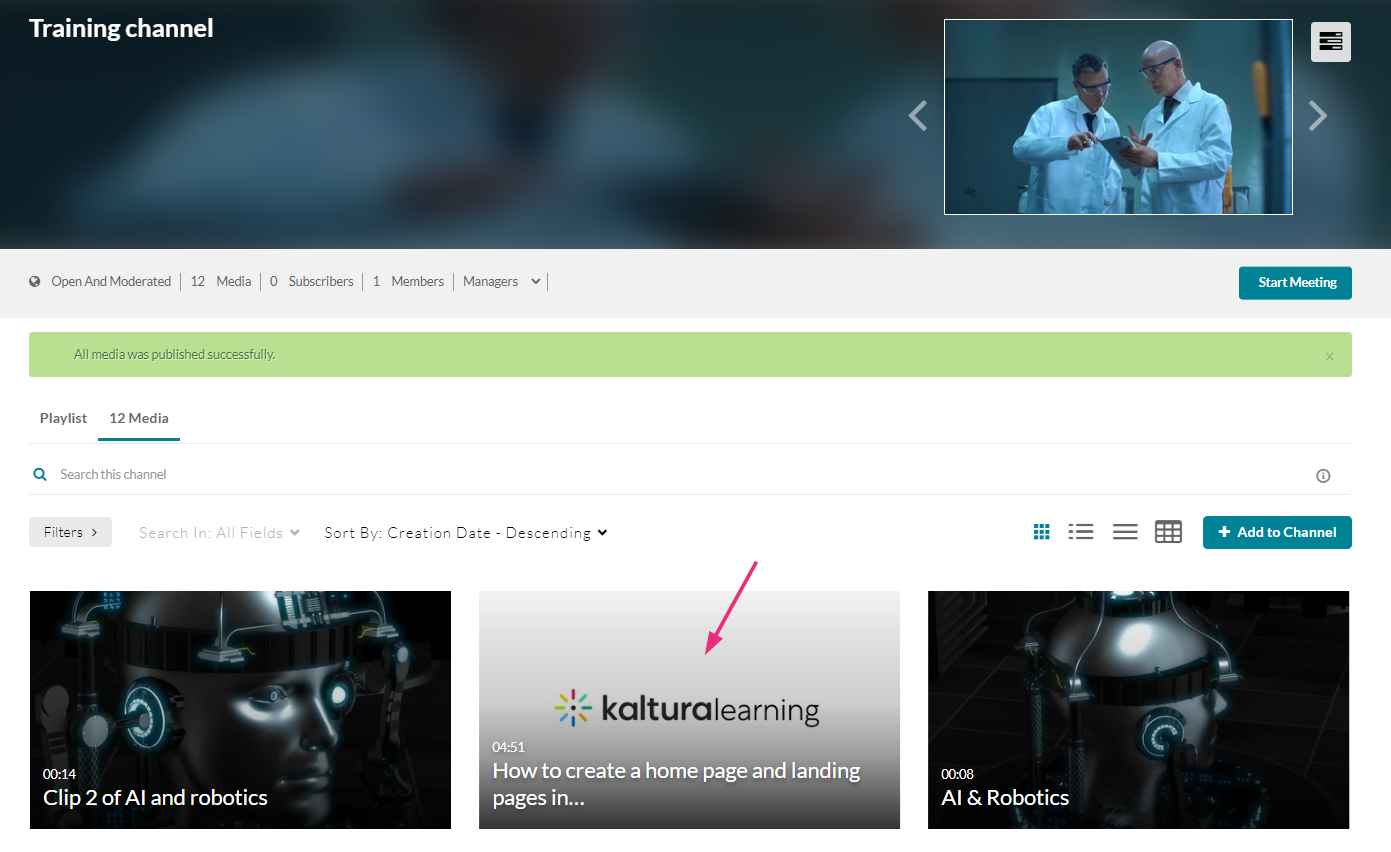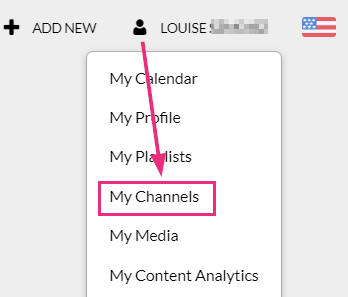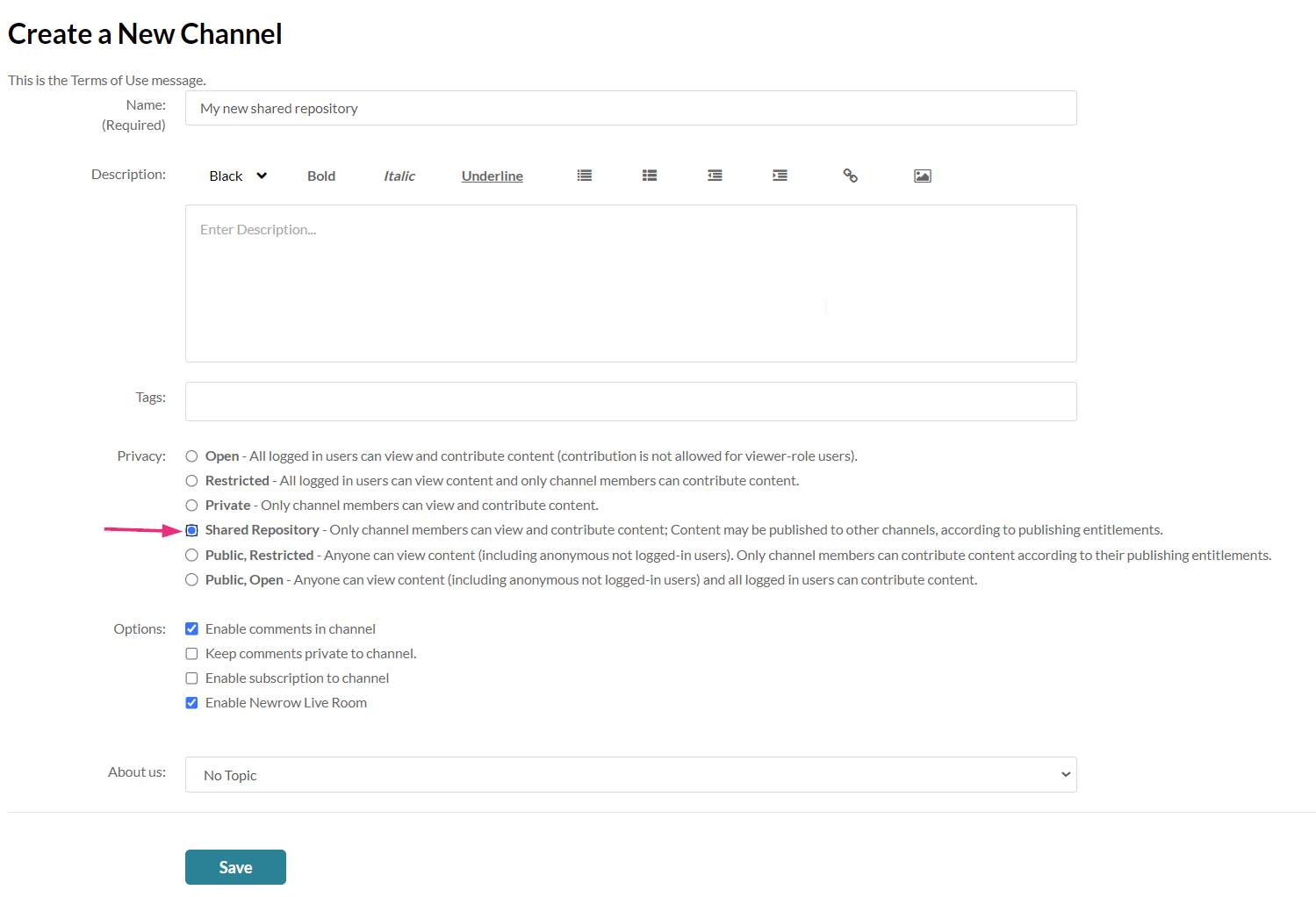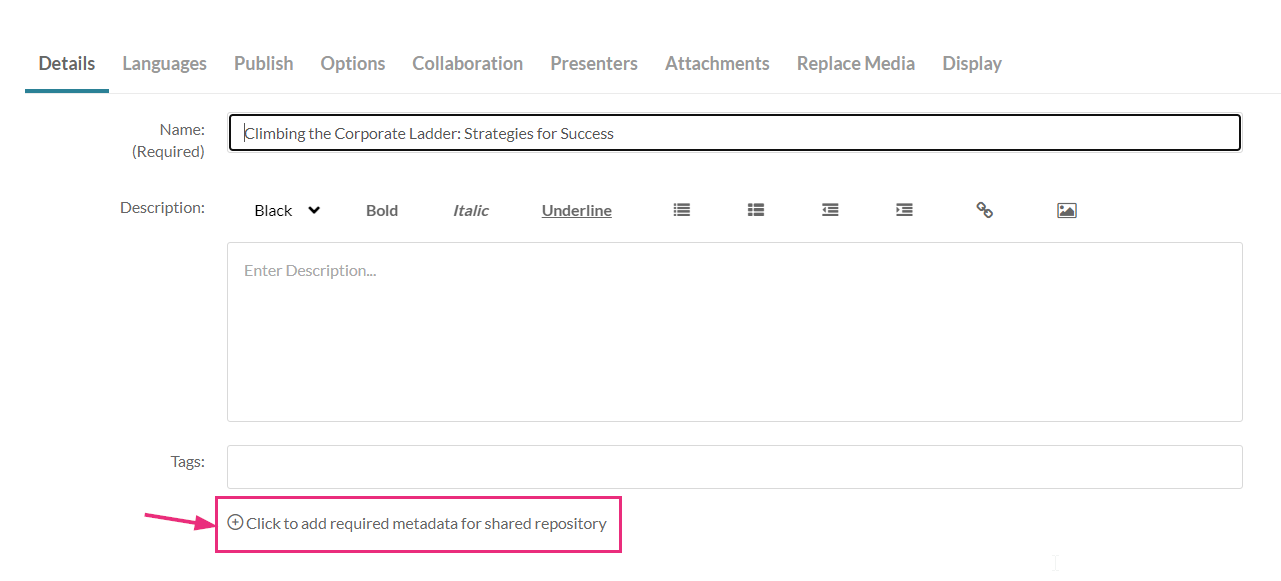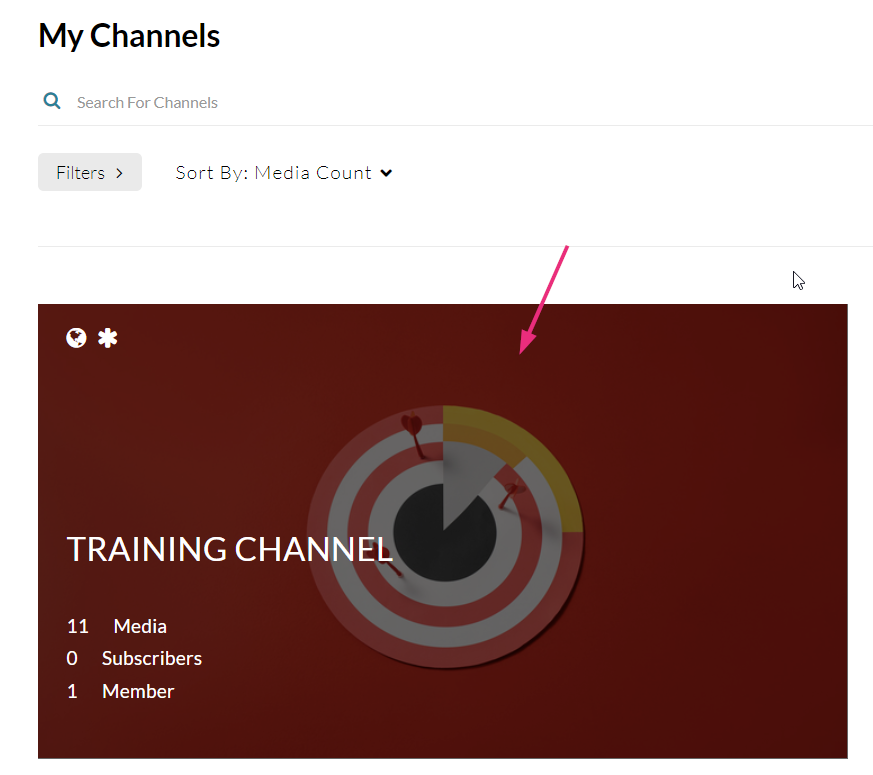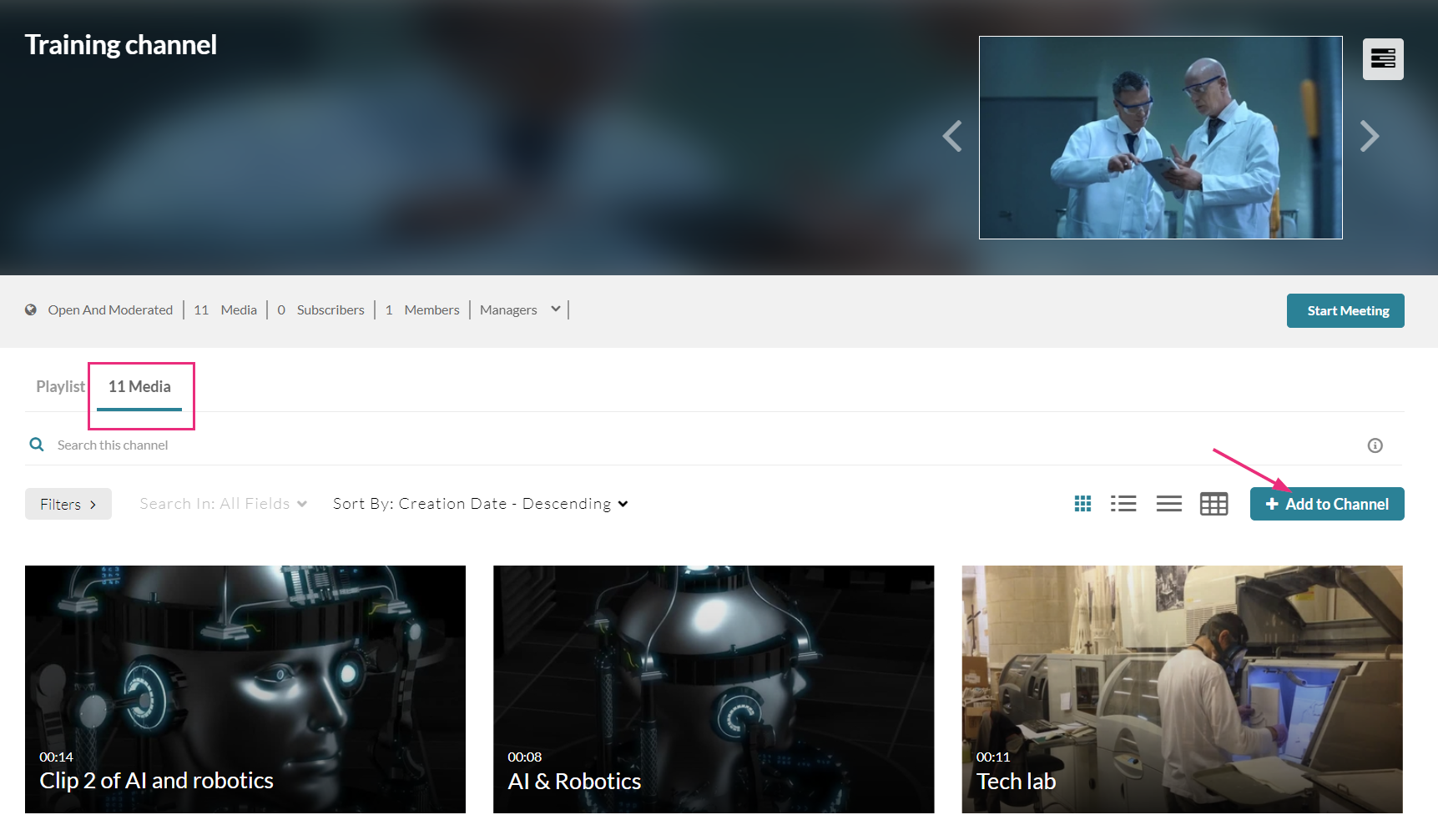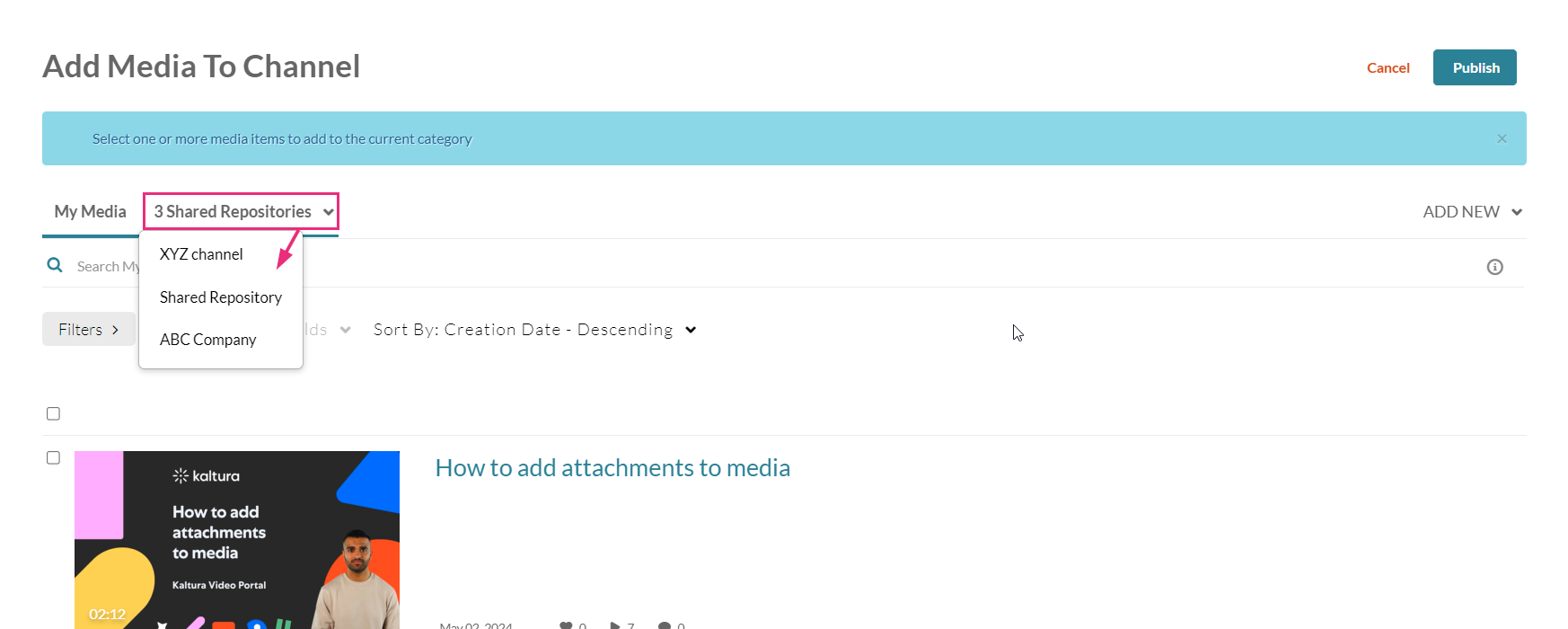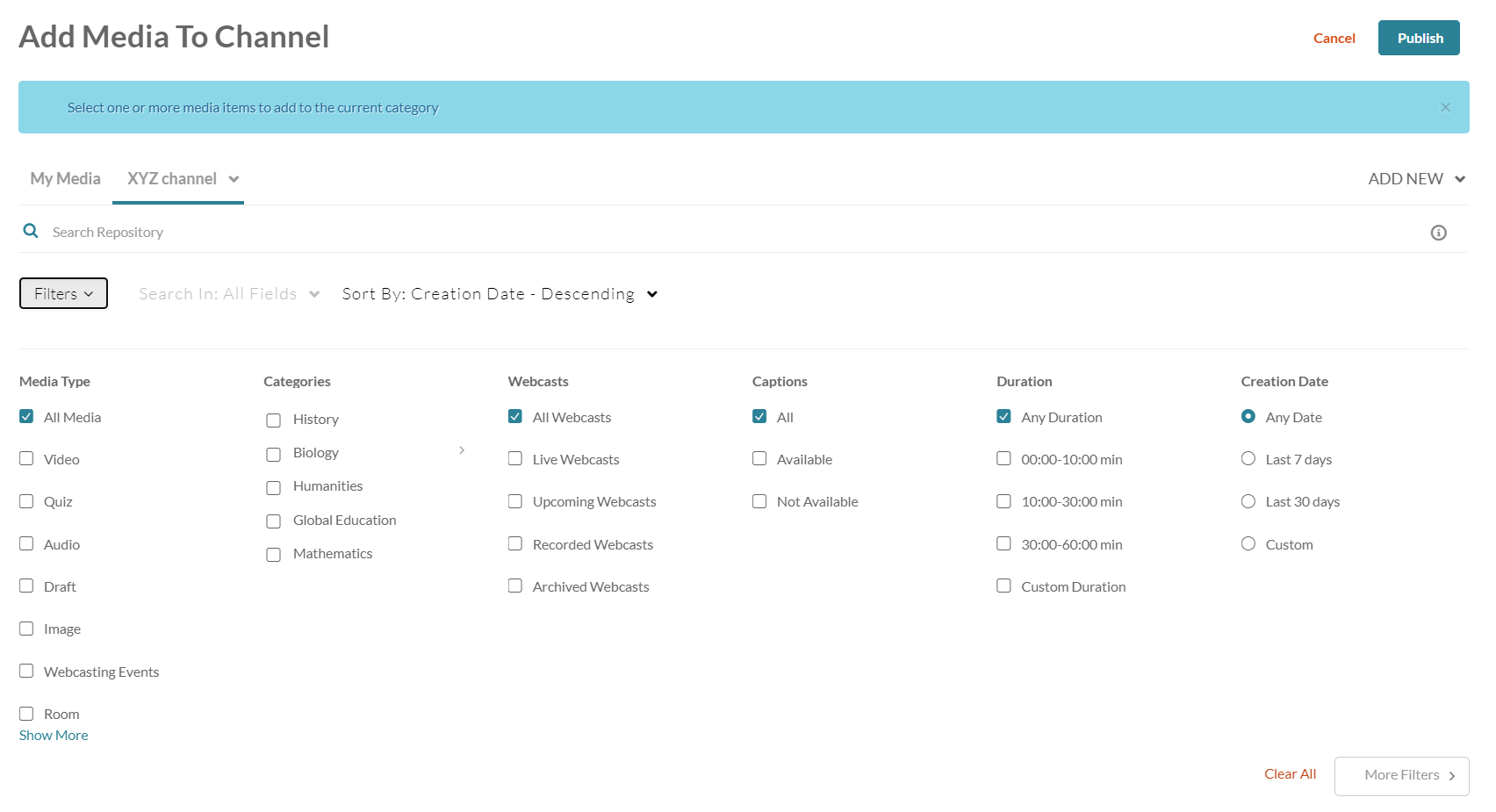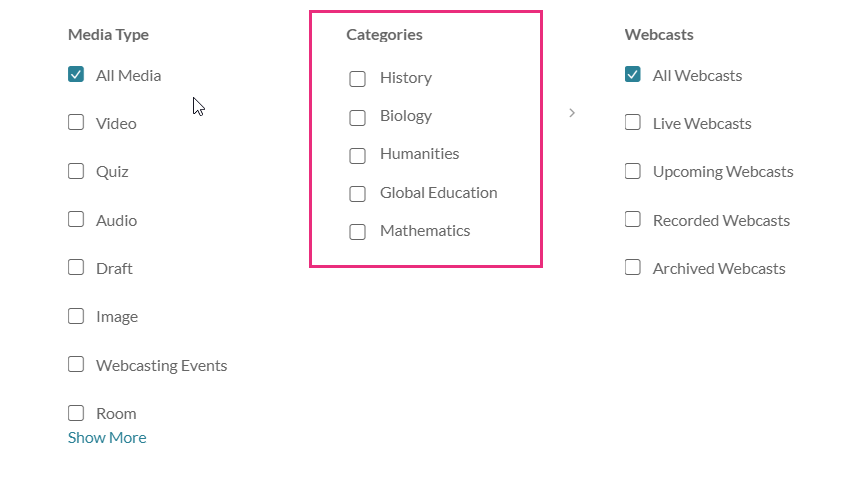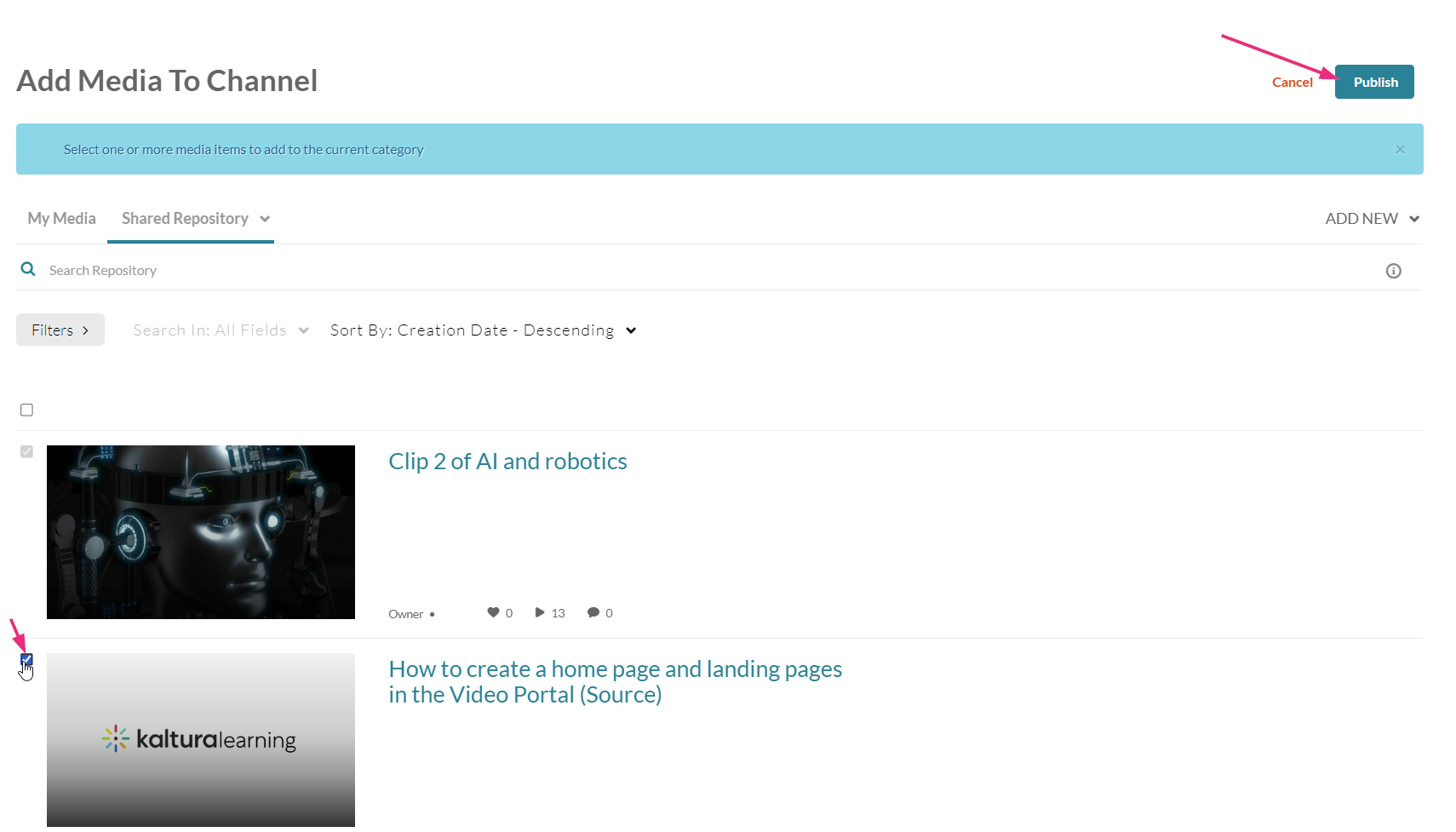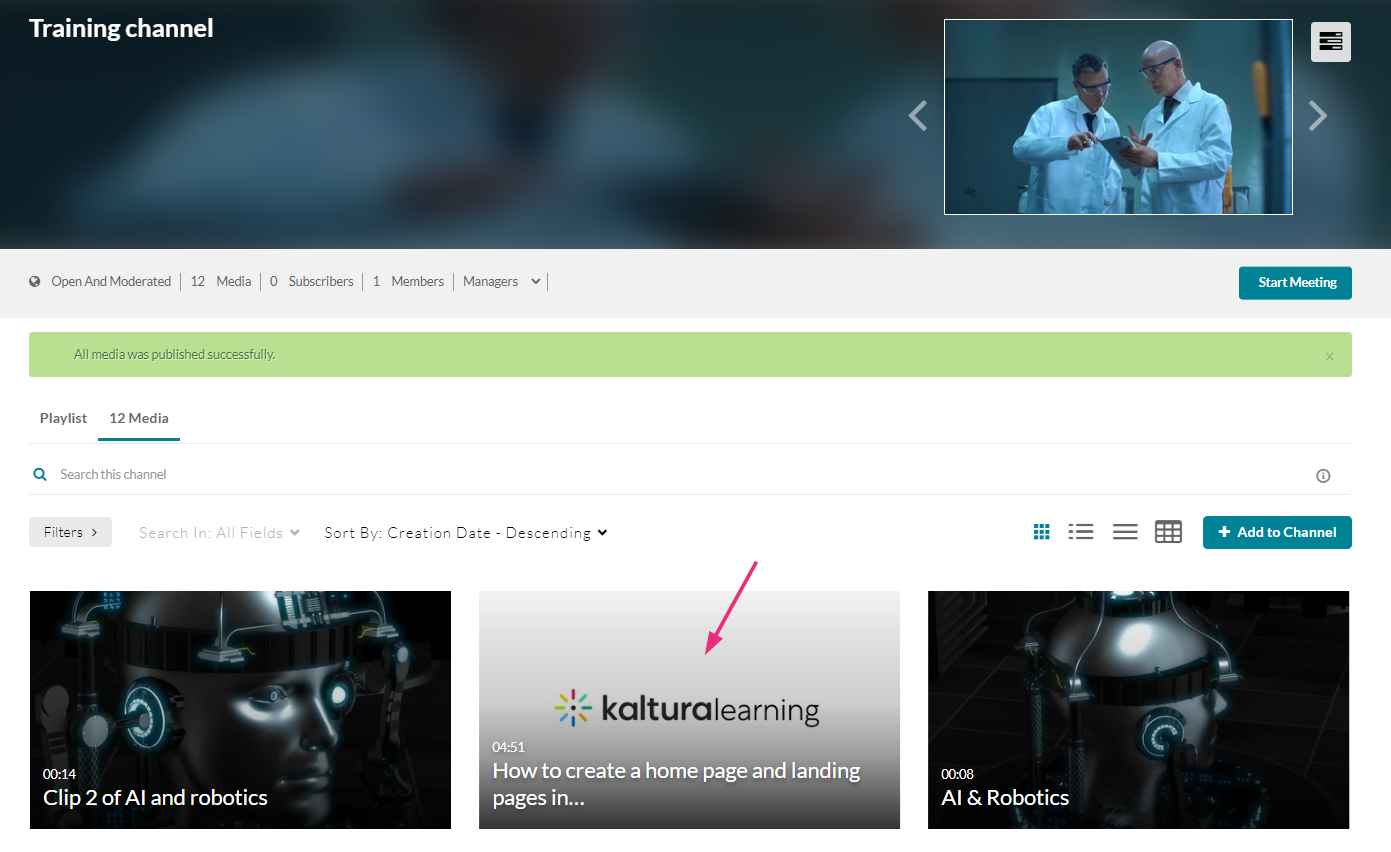About
You can create a shared media repository - a special kind of channel - where members can browse and use published media for distribution across other channels and categories. Members contribute and reuse content based on permissions. This feature benefits educational institutions and enterprises, enabling shared media usage and distribution. Shared repositories support nested filters for effective media filtering.
When adding content to a shared repository, users can choose from their My Media list. Alternatively, if they're a member of shared repositories, they can select content items from the repository to add to a chosen channel/gallery, whether it's their own or contributed by others.
Attention Theming Feature Set users! Please note that while this feature is not currently functional with Theming, it will be in the near future.
Create a shared repository in video portal
- Choose
My Channels from the user menu.
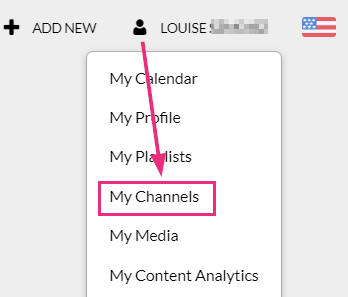
- On the My Channels page, click +Create Channel.

- Create a channel and set the privacy settings to Shared Repository.
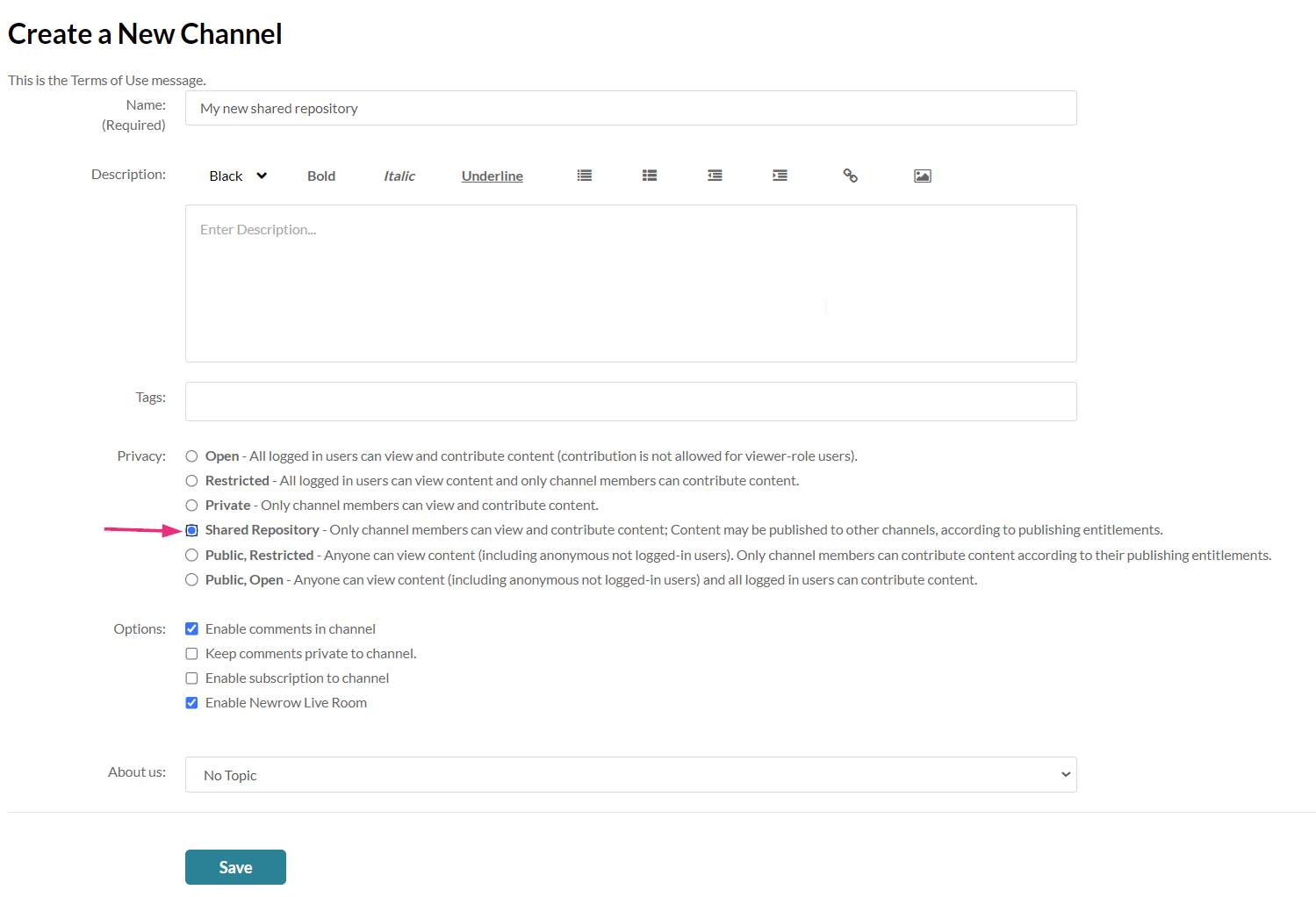
- Click Save.
To learn how to add users to a shared repository, see our article Managing a Channel in Kaltura MediaSpace.
Add entries to the shared repository
- Navigate to the item you want to add to the shared repository.
- Access that item's Edit Media page.
- Once on the Edit Media page, under the Details tab, click Click to add required metadata for shared repository.
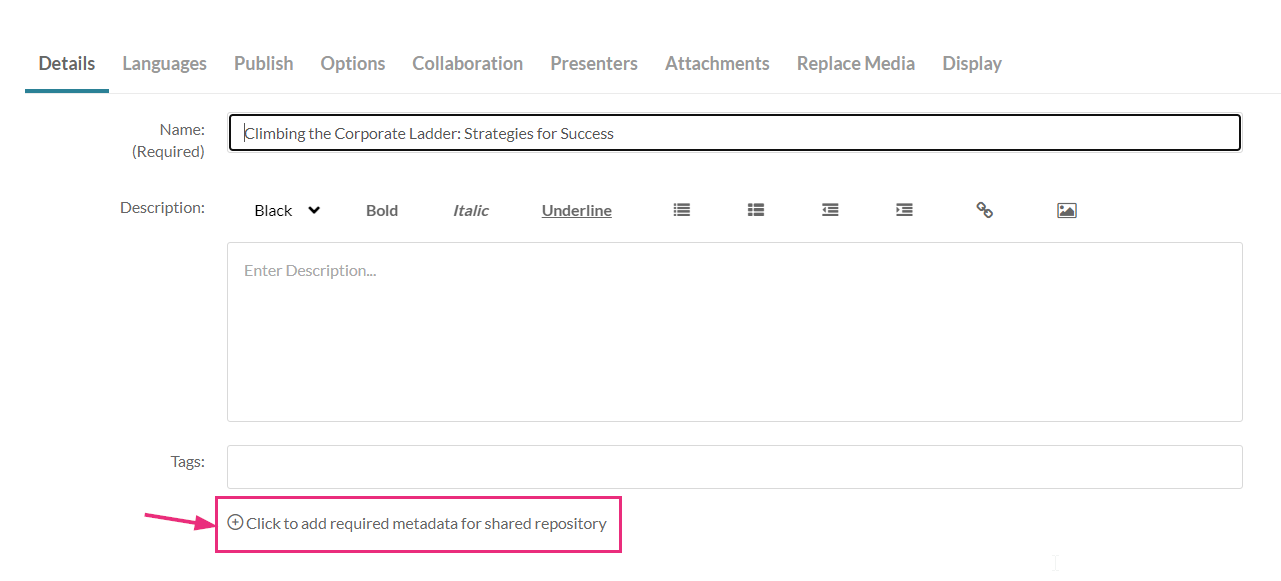
- Complete the relevant metadata fields.
To learn how to set up custom metadata fields, visit our article Create a Custom Metadata Schema.
- Assign the media to one or more filters.
- Click Save.
The list of nested filters is taken from the nested filters defined in the KMC category tree.
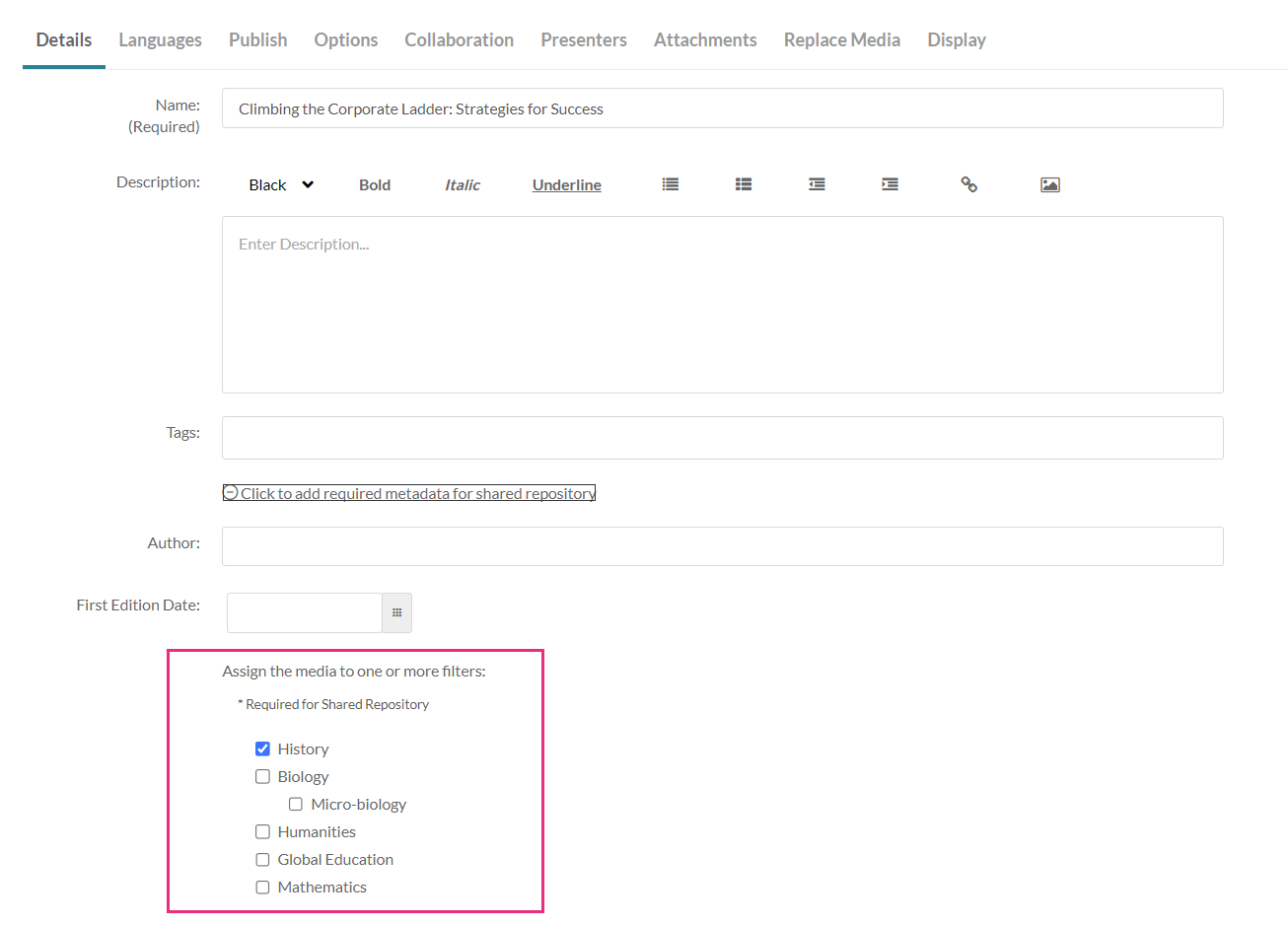
Next publish your media:
- On the Edit Media page, click the Publish tab.

- Under 'Publishing Status', click Published.
- Click the checkbox next to the desired shared repository.
- Click Save.
The media is now in the shared repository and can be shared by allowed members.
In KAF BSE end-points the nested filters are also accessed and displayed through the filters.
Add content to a channel from a shared repository
- Select My Channels from the user drop-down menu.
- Click on the channel where you'd like to add content.
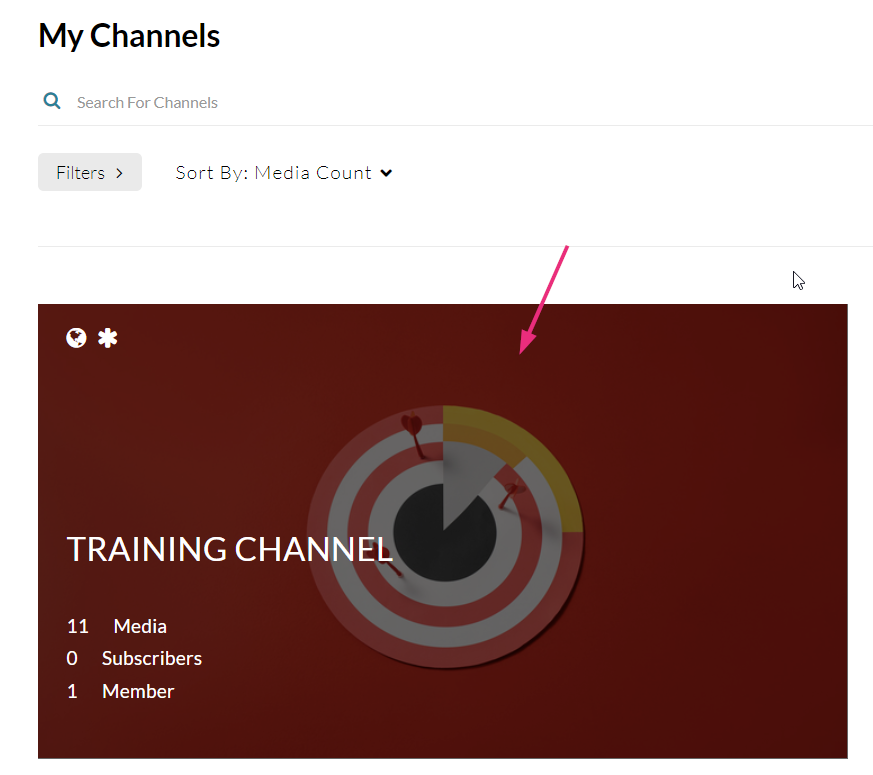
The channel page displays. - Click on the Media tab to display the media.
- Click +Add to Channel.
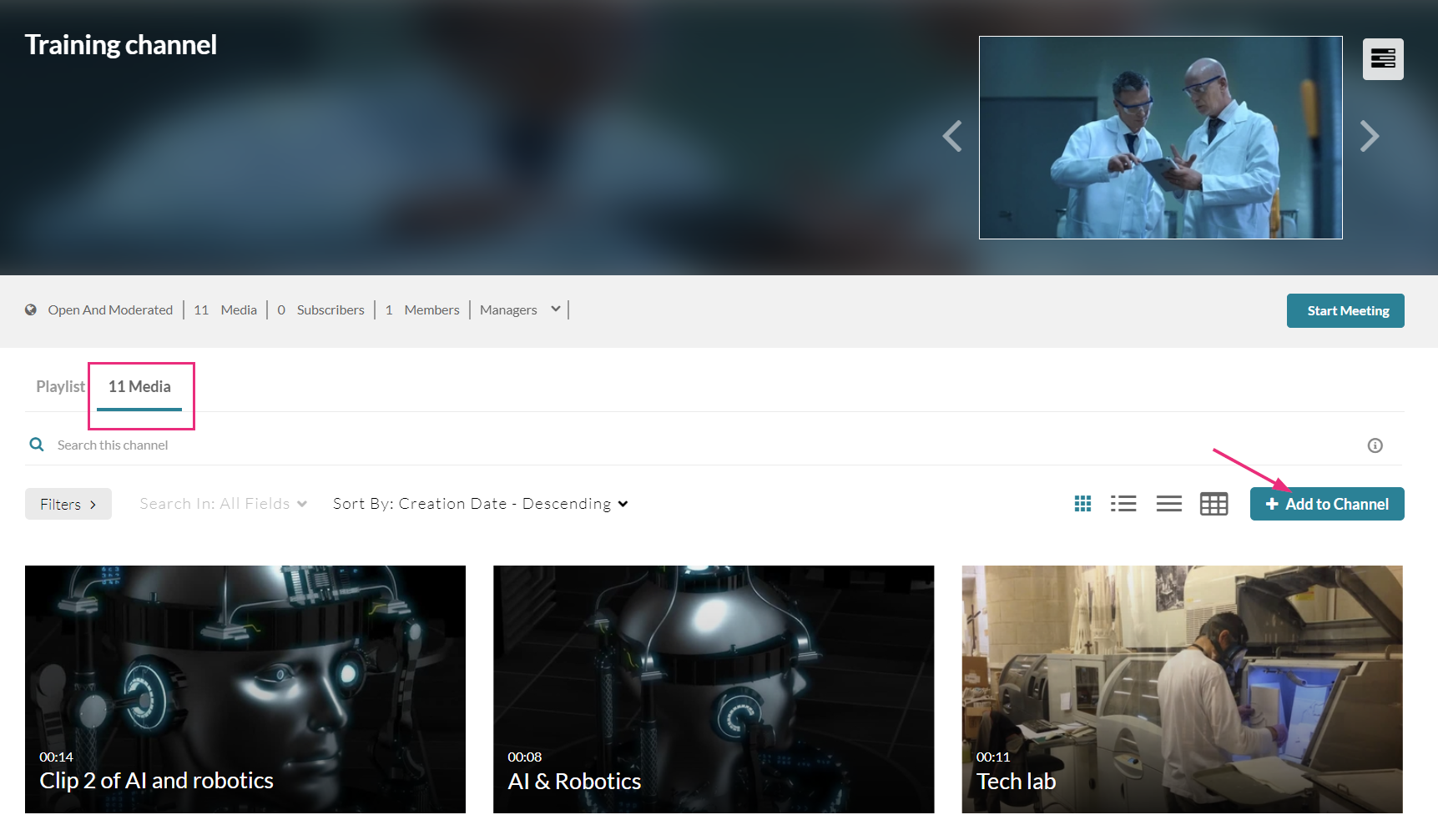
- Click on the Shared Repositories tab and select the desired shared repository from the drop-down list.
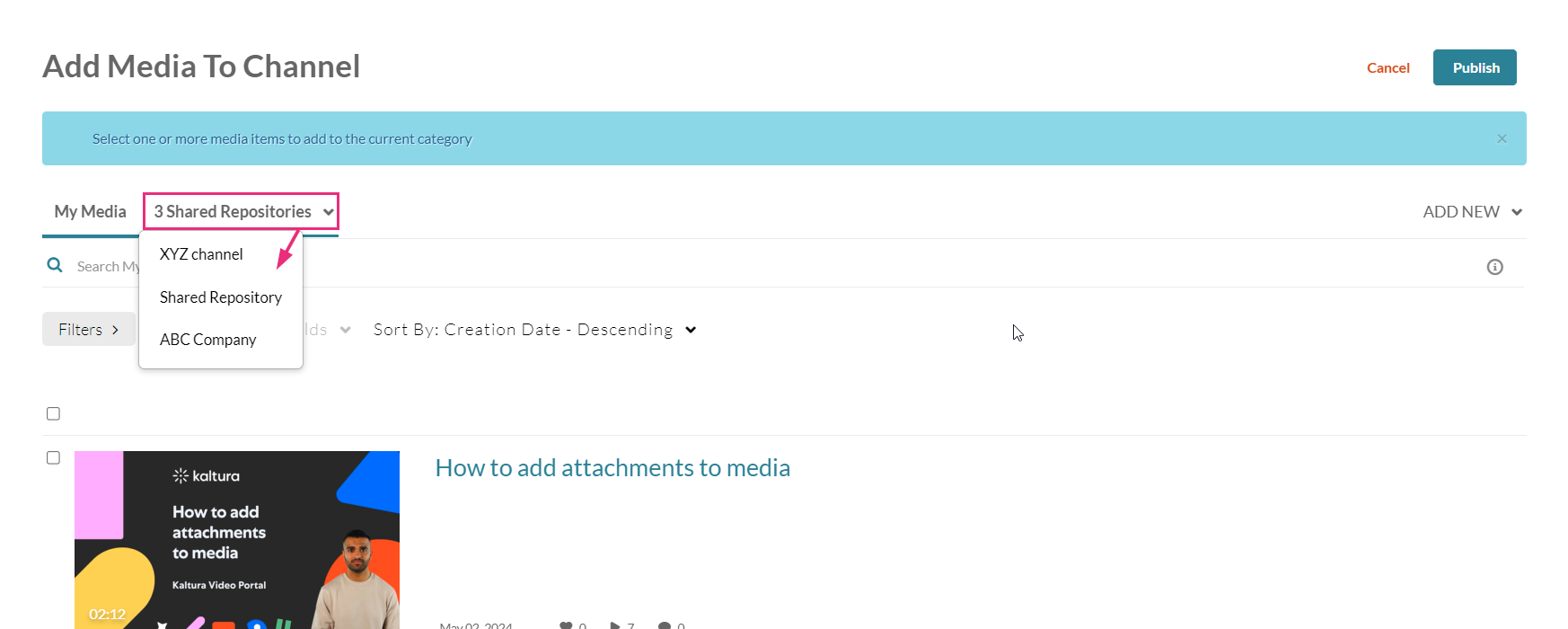
The content of the shared repository is displayed and items can be selected by clicking the check box(es).
You can also search for items by typing a keyword into the search field or using the filters: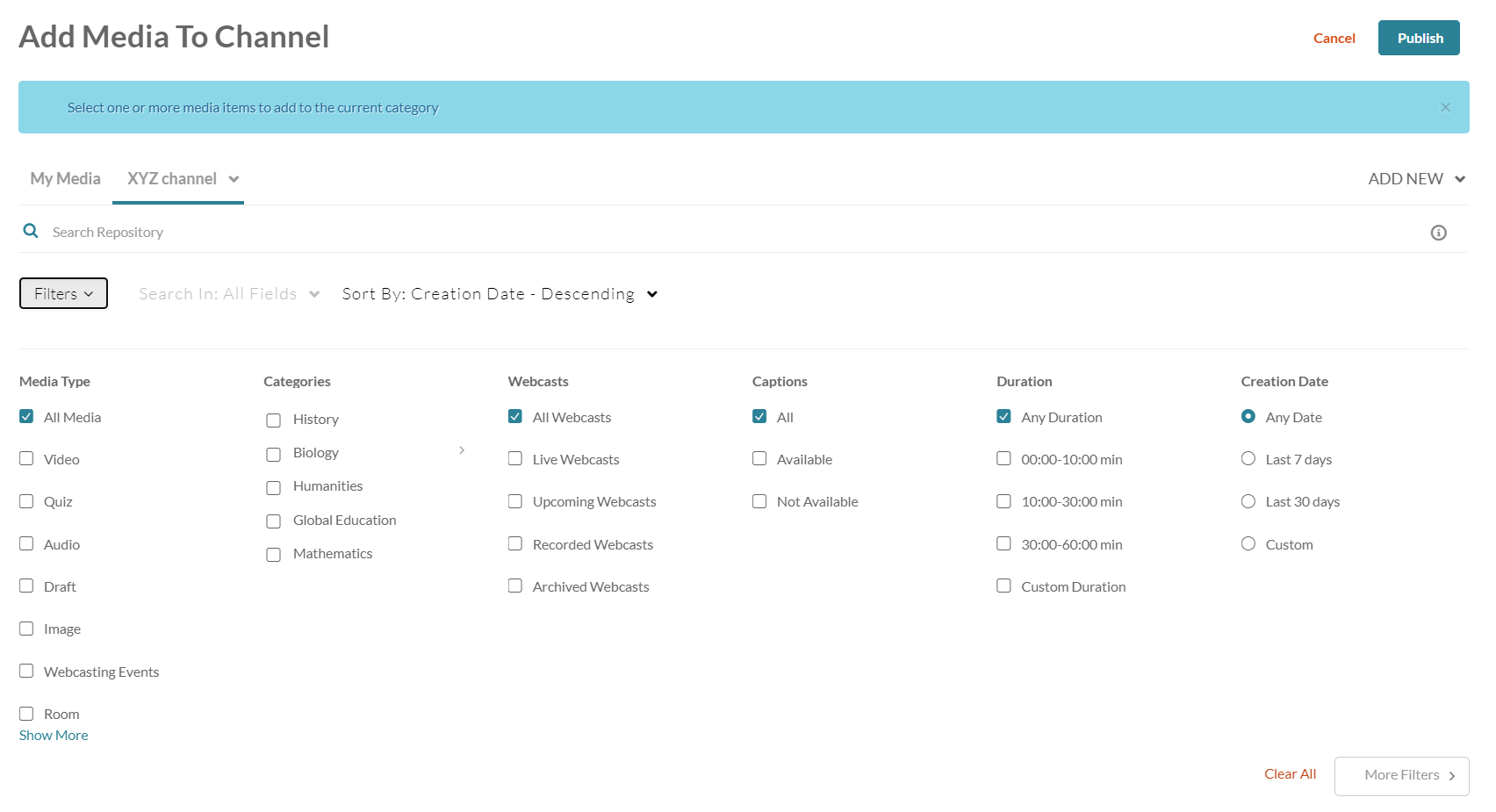
To use the 'nested filters' see the Categories filter. You can select the relevant category content to display.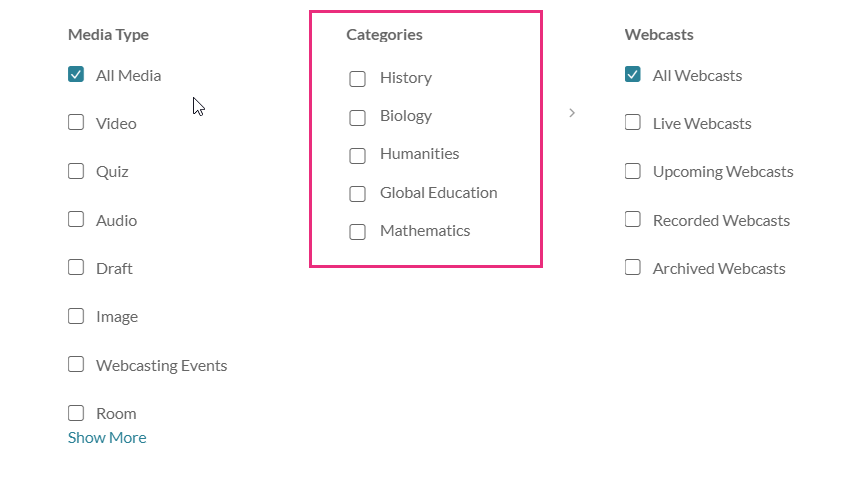
- After you have select the desired content, click Publish to add the item(s) to the channel.
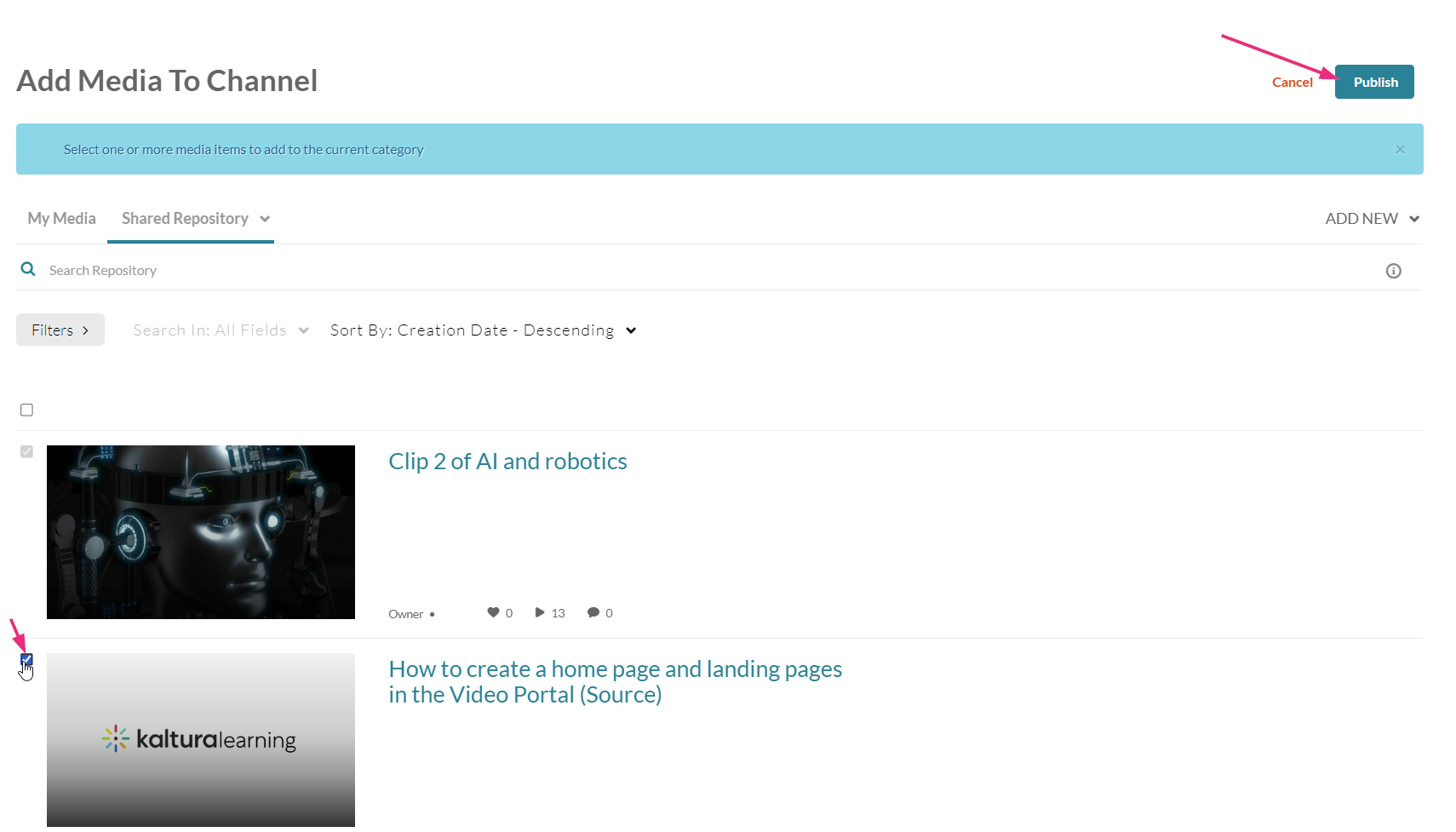
The items is now in your channel.