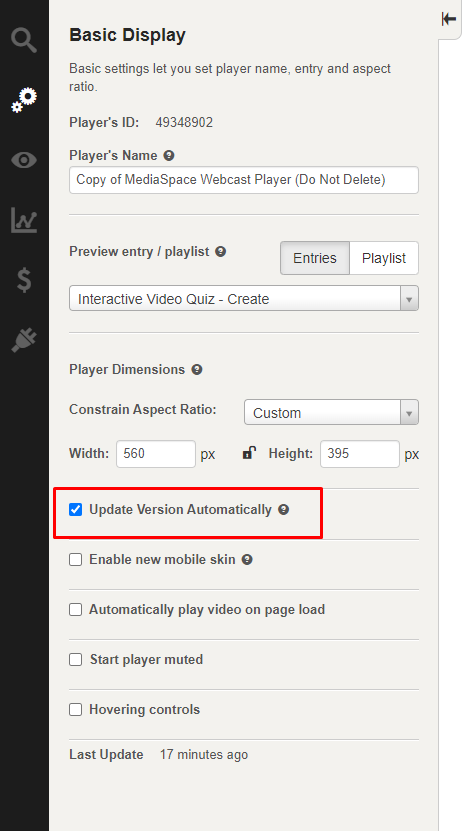The Universal Studio tab displays the complete list of the Players defined in your account. This includes Players created with the Flash Studio. To edit any Player in the Universal Studio the Player must be updated to the new Universal Studio Players. This includes any Players previously created via API and even early versions of v2 Players. All Players created using the previous KMC Studio are automatically available to be upgraded in the new Universal Studio. All Players can be upgraded to the latest version of the software. For information on new version releases of the Kaltura Player V2, please visit Kaltura V2 Player Release Notes.
To manually update/upgrade the Player's version
- Go to your KMC, select the Studio tab and then click Universal Studio.
The list of existing Players is displayed. - Click Update next to the desired player to update the player to the latest version.
To learn more refer to Universal Studio Information Guide.
To automatically update/upgrade the Player's version
- Go to your KMC, select the Studio tab and then click Universal Studio.
The list of existing Players is displayed. - Click on the desired player's name to open its set menu.
- Under the Basic Display tab, check the box of Update Version Automatically.
- Click Save Player Settings.
To prevent automatically update/upgrade the Player's version
- Go to your KMC, select the Studio tab and then click Universal Studio.
The list of existing Players is displayed. - Click on the desired player's name to open its set menu.
- Under the Basic Display tab, uncheck the box of Update Version Automatically.
- Click Save Player Settings.