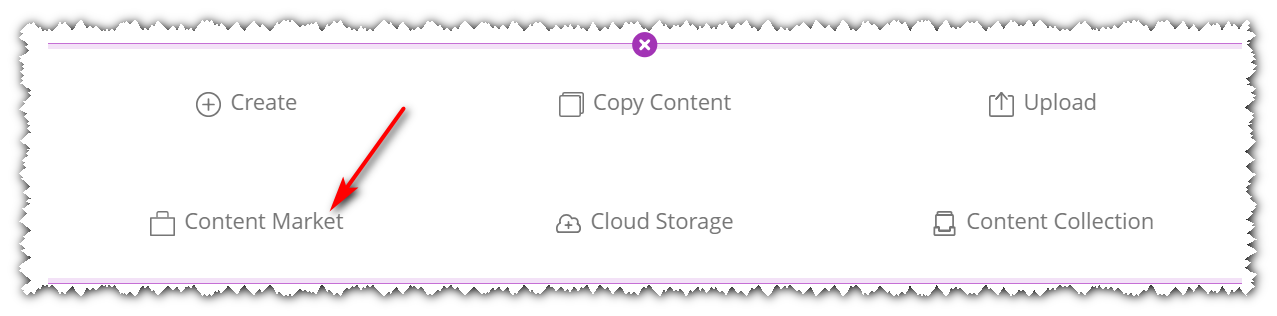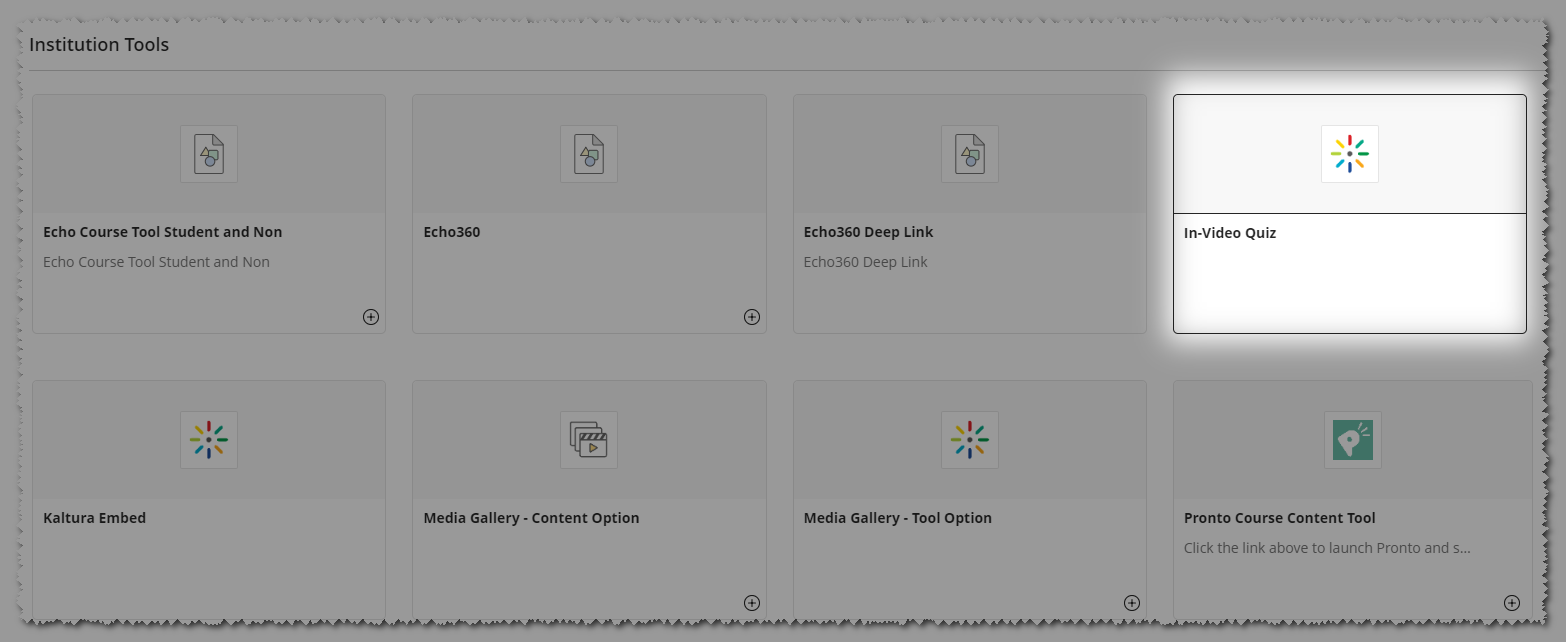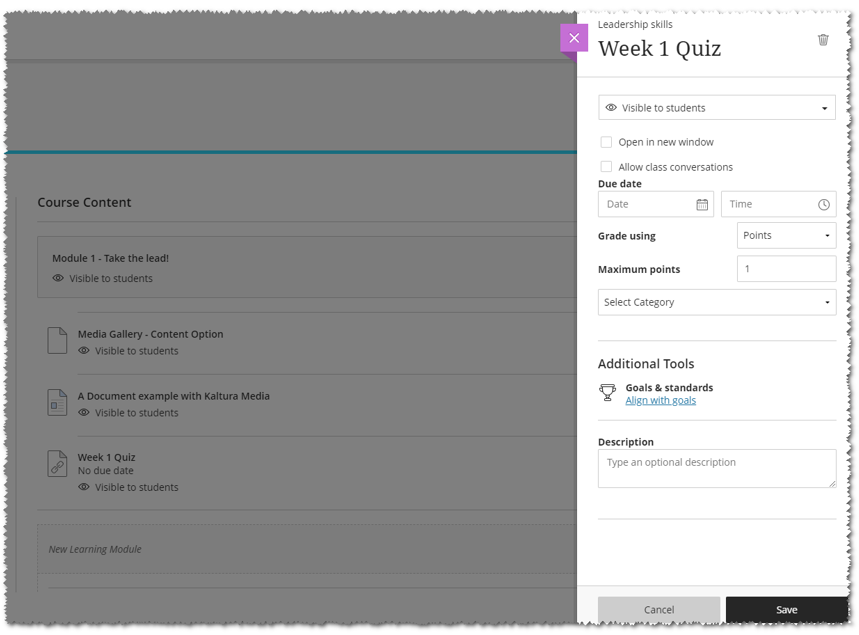- Log in to Blackboard Ultra and go to the My Media Tool.
- Create a Video Quiz (VQ) using the Kaltura Video Tools Editor. See Creating and Editing Video Quizzes for information about creating a quiz.
- When your quiz is finalized, go to the Course Content, and click the ‘+’ sign.
- Choose the Content Market.
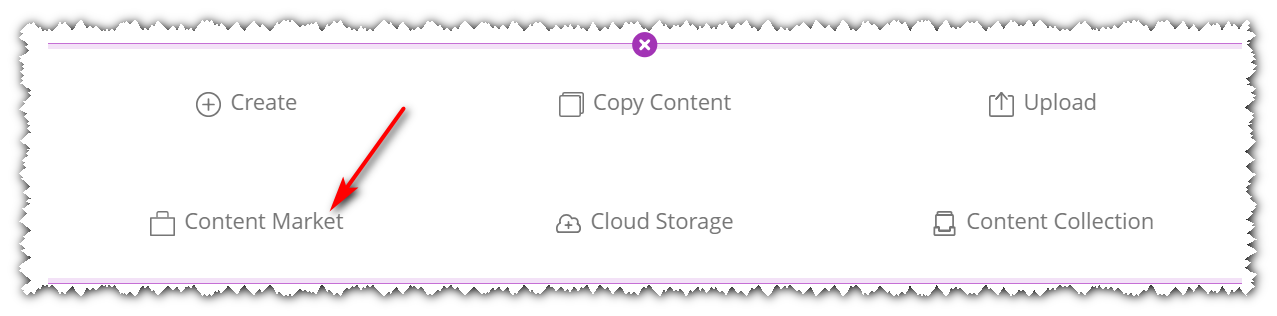
- Locate the Kaltura Video Quiz Tool. (The name may vary depending on the administrator's setup.)
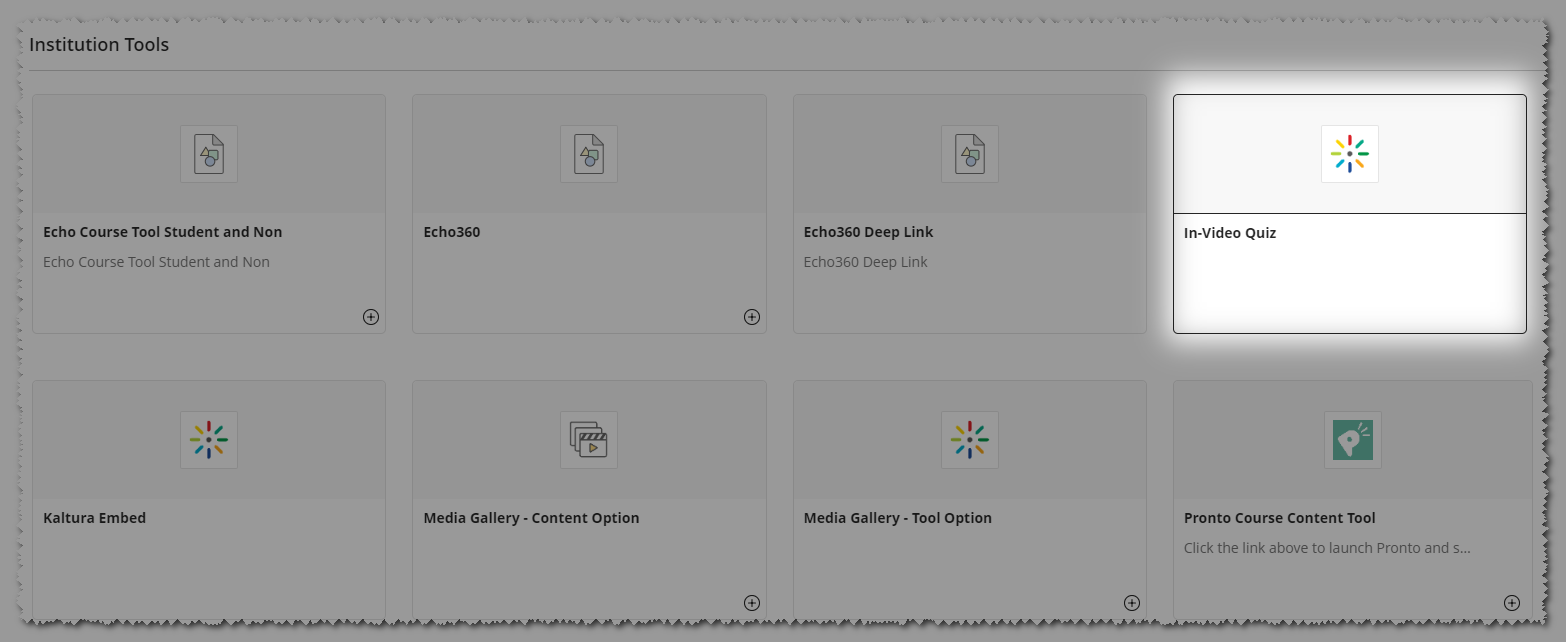
- Filter the content of My-Media by selecting to filter by ‘Quiz’.
- Click ‘Embed’ to select your quiz. The quiz will display on the course page.

- Click on the 3 dots (Actions menu) to edit the new placement and Save.

When editing, you can edit the Name, Maximum points, and Due date. Make sure it is visible to students. - Save your changes.
The Video Quiz is added to the Course Content page.
Once the Video Quiz is submitted by the students, the grade is immediately reflected in the course Gradebook. For additional information, please refer to Check Quiz Results.